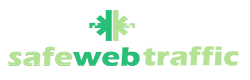Dynamic DNS settings
In the navigation tree, choose Internet > Internet Services > Dynamic DNS (DDNS). In the pane on the right, you can configure the parameters related to the DDNS.
Enable DDNS: Indicates whether to enable the DDNS. After this function is enabled, Provider, Hostname, Domain name, Username, and Password also need to be set.
Provider: Indicates the DDNS server name, such as DynDns.org.
Hostname: See hostname in the email the agent sent you. For example, if you have obtained the domain name myweb.dyndns.org, enter my web in Hostname.
Domain name: See the hostname in the email the agent sent you. For example, if you have obtained the domain name myweb.dyndns.org, enter dyndns.org in Domain name.
Username: Enter the username in the email the agent sent you.
Password: Enter the key we provided for the password.


How to configure the DNS server?

In the navigation tree, choose Internet > Internet Settings. In the pane on the right, you can view the connection status. You can click Edit to edit the related information. You need to go straight to the IP information at the bottom, enable Static DNS and enter our DNS IP addresses like it is shown in the screenshot below.