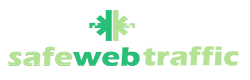-
Getting Started
-
Guide
-
Find Your Modem/Router
Setting up on Windows 10
You don’t have to install any additional applications to use our filters. Don’t have static IP, don’t worry; you can set this up from the computers. This is of course if you don’t want to set this up from your home router. For router settings, refer to the guides here on how that is set up.
Please follow the steps below on how to do this.
For Windows 10 operating systems:
- Go to start, select control panel

2. Go to Network and Internet and select View network status

3. Click Change adapter settings

4. Click on your Ethernet network icon, right-click and choose properties

5. Double click on Internet Protocol Version 4 (TCP/IP4)

6. Go to Use the following DNS server addresses and enter our IP addresses, the first one in the preferred DNS server 195.46.39.39 and in the Alternate DNS server type in 195.46.39.40.

9. Type ipconfig/flushdns to clear any saved websites on your local cache.