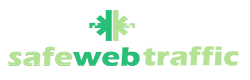Dynamic DNS settings
Network > Advanced
Enable “Dyndns” Service Provider
Enter the username provided in the email sent to you by the agent in the username area and key in the password area. Enter hostname in the place for the Domain name.
Click on the “Login” button to connect.

How to configure the DNS server address?
Network > Internet > DNS Address
Enable “Use the following DNS addresses”
Enter our DNS Filter IP address in the preferred DNS areas.
- 195.46.39.39
- 195.46.39.40
Click the “Save” button to save the new DNS Server Configuration settings.

TP-LINK DDNS
Service Provider > Choose Dyndns.org from the dropdown menu. Enter the username and key sent to you by the agent. Enter the hostname in the Domain name area.
Tick “Enable DDNS”
Login & Save


How to configure the DNS server address?
Network > WAN
Enable “Use These DNS Servers”
Enter our DNS Filter IP address in the DNS areas.
- 195.46.39.39
- 195.46.39.40
Click the “Save” button to save the new DNS Server Configuration settings.